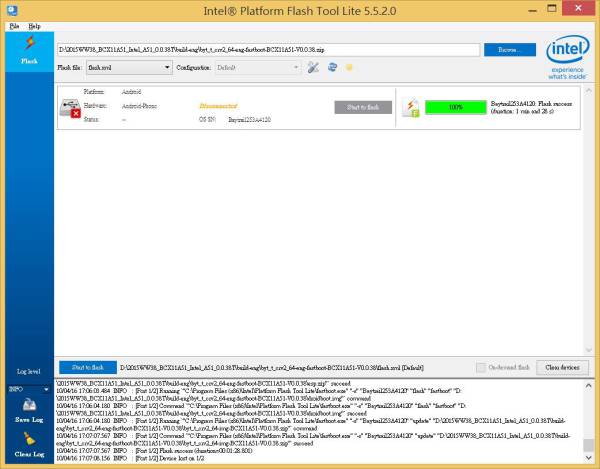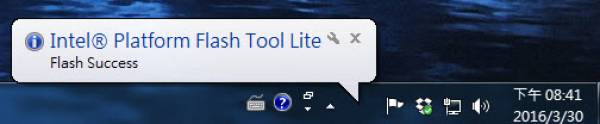meta data for this page
Instruction to flash Android 5.1 image with DnX Mode
Android image file download Link
Android 5.1 image file for test
1. Please make sure you already update BIOS to latest 64bit version. You can refer to this link to update BIOS.
2. Please refer to this link to install Intel Platform Flash tool Lite and Intel® Android* USB Drivers.
3. Plug in membrane keypad test cable on JTB1 of the system. Here is approval sheet of approval sheet of membrane keypad & cable




4. Please remove all the USB devices from OFT-XXW01 before you power on the system. Press “-” & “+” key of keypad when power on to get into DNX mode. If you have problem to get into DNX mode, please reflash BIOS again to solve this issue.
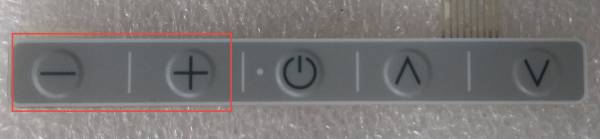

5. If you do not have membrane keypad on hand, you can use the way below to get into DNX mode.
1)Remove shielding cover of motherboard by removing all screws. Your device may looks different, but it doesn't matter, just remove all screws to remove shielding cover.

2)Use the 4 screws to fix motherboard well and plug in Micro USB cable.

3)Press SW2 before you power on the system. Power on system right now and then you will see system already in DNX mode. You can release SW2 right now.

6. Run Intel Platform Flash tool and select “flash-EraseFactory.xml” in path “2015WW38_BCX11A51_Intel_A51_0.0.38T\blankphone\byt_t_crv2_64-blankphone.zip“
Press “Start to flash” to erase eMMC of the system.
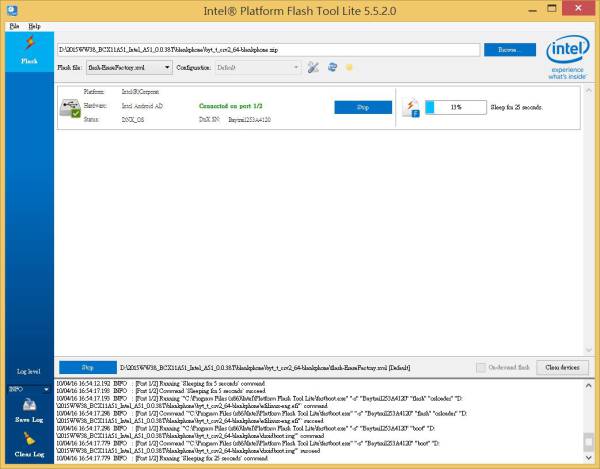
7. You may find difficulty erasing eMMC of the system while running script. The script may shuts after system is unlocked.
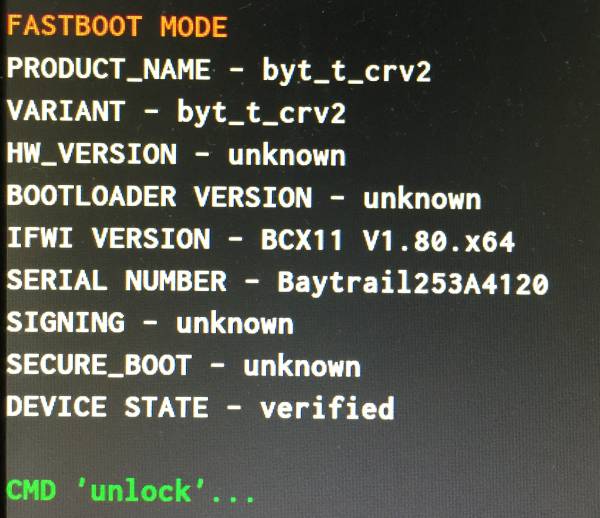
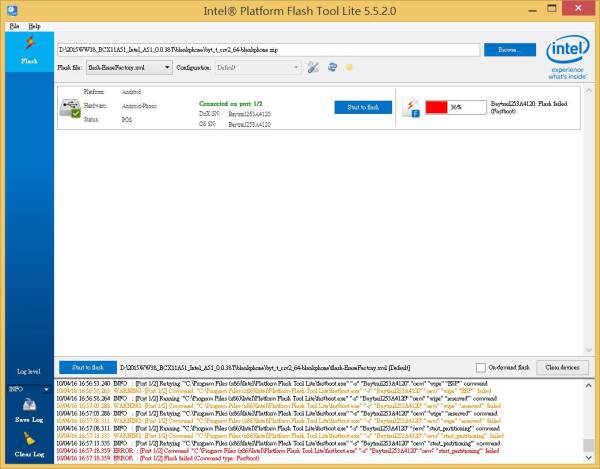
8. Display showing “RESULT: OKAY” when the device is unlocked.
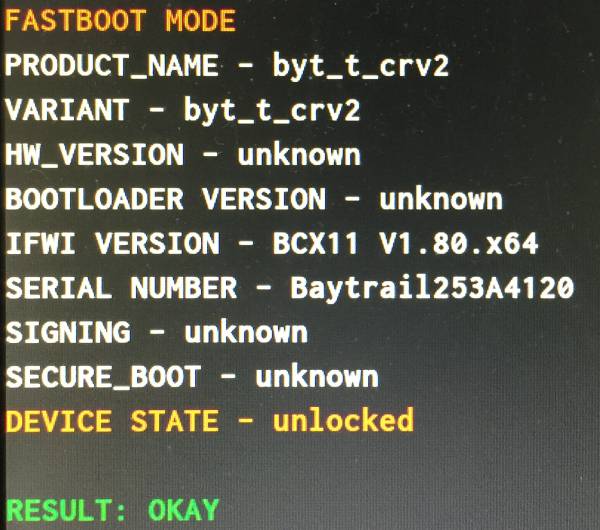
9. Re-connect power, enter DnX mode, run Intel Platform Flash tool and select “flash-EraseFactory.xml” in path “2015WW38_BCX11A51_Intel_A51_0.0.38T\blankphone\byt_t_crv2_64-blankphone.zip” , press “Start to flash” button again. You will see the script is running.
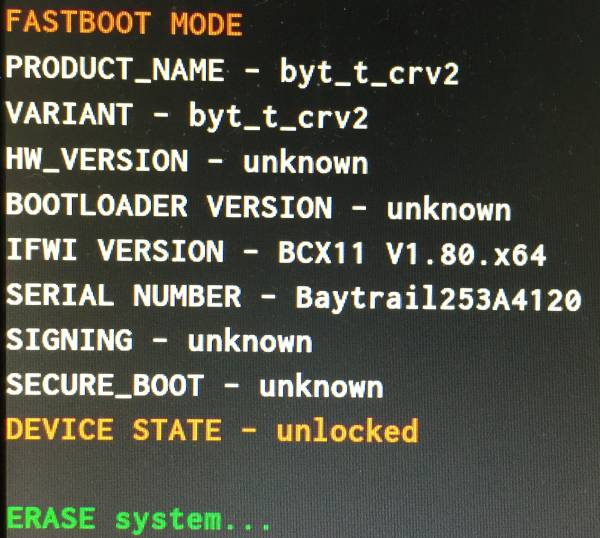
10. Script may shuts again after eMMC cleaning is done.
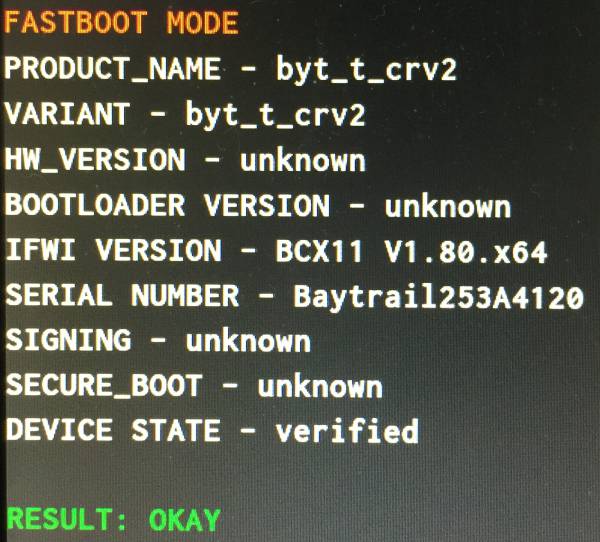
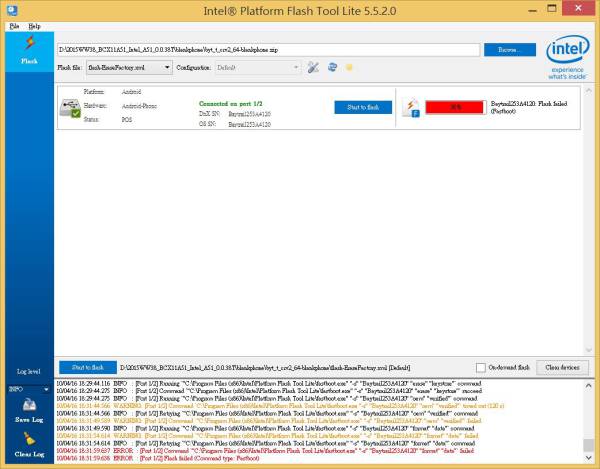
11. Ignore the error message, DO NOT power off device, just re-connect USB cable and you will see “FASTBOOT CMD WAITING…” on device display.
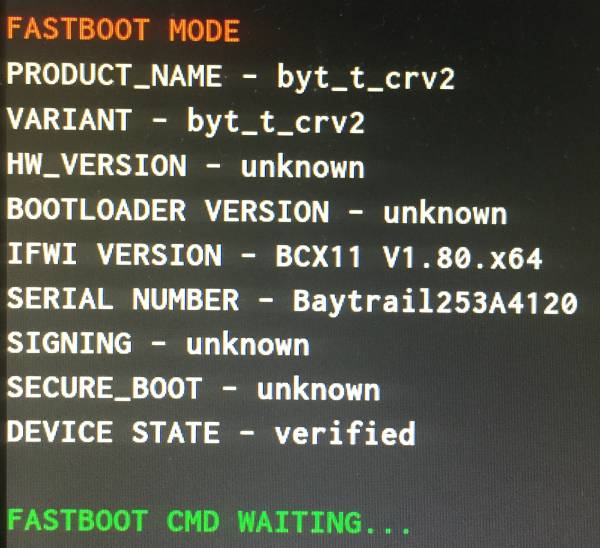
12. Please select “flash.xml” in path “2015WW38_BCX11A51_Intel_A51_0.0.38T\build-eng\byt_t_crv2_64-eng-fastboot-BCX11A51-V0.0.38.zip” and then press “Start to flash”
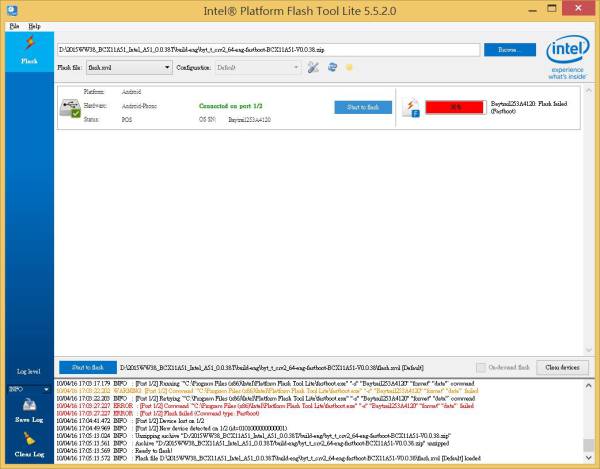
13. Once flashing process is done, OFT-XXW01 will reboot automatically and get into Android.