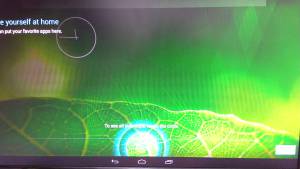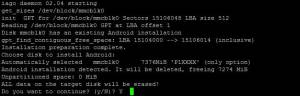meta data for this page
Build and install Android image for EQM-BYT2
Here you can find instruction to setup development environment for Android source code for EQM-BYT2 and the way to install it on eMMC. With this guideline, user will be able to setup the system easily and test all the functions with the system.
Setup Build Environment
Please following the command below to install Oracle JDK6.0 and other packages on Ubuntu 12.04 or 14.04
#sudo apt-get install python-software-properties #sudo add-apt-repository ppa:webupd8team/java #sudo apt-get update #sudo apt-get install oracle-java6-installer #sudo update-alternatives --config java #sudo apt-get install mtools #sudo apt-get install squashfs-tools #sudo apt-get install mksquashfs
Please refer to hyperlink below to setup development environment
Initializing a Build Environment
Generating RSA Keys
Use command below to generate RSA Key :
#ssh-keygen -t rsa
You can find “id_rsa.pub” in path below. Please send it to us by email to get access right of Avalue GIT server.
#/home/username/.ssh/
If you had done this before for your Ubuntu development platform, there's no necessary to do it again.
Download Source code and cross compiler tool from Avalue git server
#git clone gitlab@aes.avalue.com.tw:REV-Q703/REV-Q703_Android.git -b 4.4.2
Compile Android Source code
Please following instruction below to compile Android source code
#cd Android #./run.sh -j4
You can find all image files in path Android/out/target/product/smarc/
| Image File | Description |
|---|---|
| live.img | Android image file |
Please copy that to path Android-MfgTools\Image\smarc\android of MfgTool folder.
How to install the image file to emmc of EQM-BYT2
1. Download the image file first
Download Link
2. Please prepare an USB pendrive for booting, then use the command “dd” below to flash the image file into USB pendrive on ubuntu.

3. Insert the pendrive for booting, and choose the pendrive as booting device on the BIOS then rebooting.

4. Choose “Run interactive installer” for installation.

5. Connect a cross-over RS232 cable between JCOM1 of EQM-BYT2 to PC(virtual comport), if you do not have RS232 cross over cable, please make one by yourself as below.
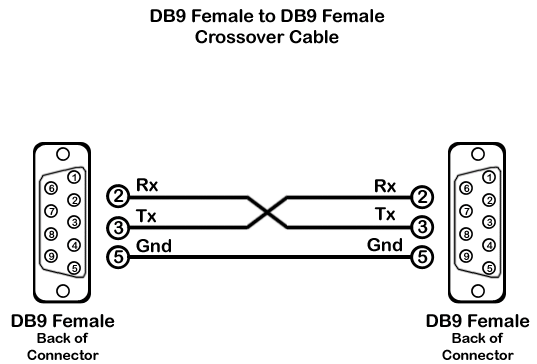
8.Set the timeout for boot menu. e.g. mine is 5.

9. Press “Enter” for next step.

10. Wait for a while for falshing image file into partition of memory.
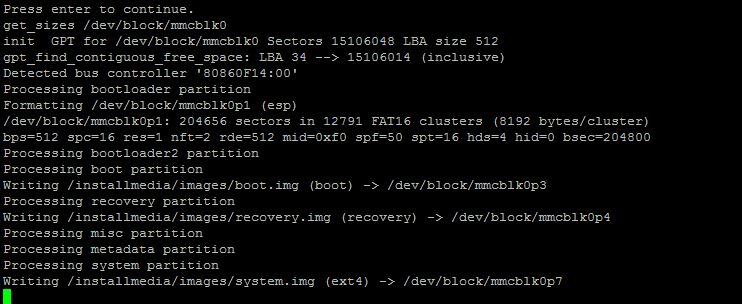
11. Press “Enter” for next step.

12. Choose “Android” and booting, the Android window will show up as below.